More country music should really be written about printers. After all, they tend to take our money, let us down, and leave us high and dry right when we need them most. But here’s the thing — we don’t exactly treat them well to begin with. Many recurring printer problems are just their way of saying they need a little TLC.
Here are a few of the most common printer problems, their solutions, and how to help them walk the line.
How To Fix 8 Common Printer Problems
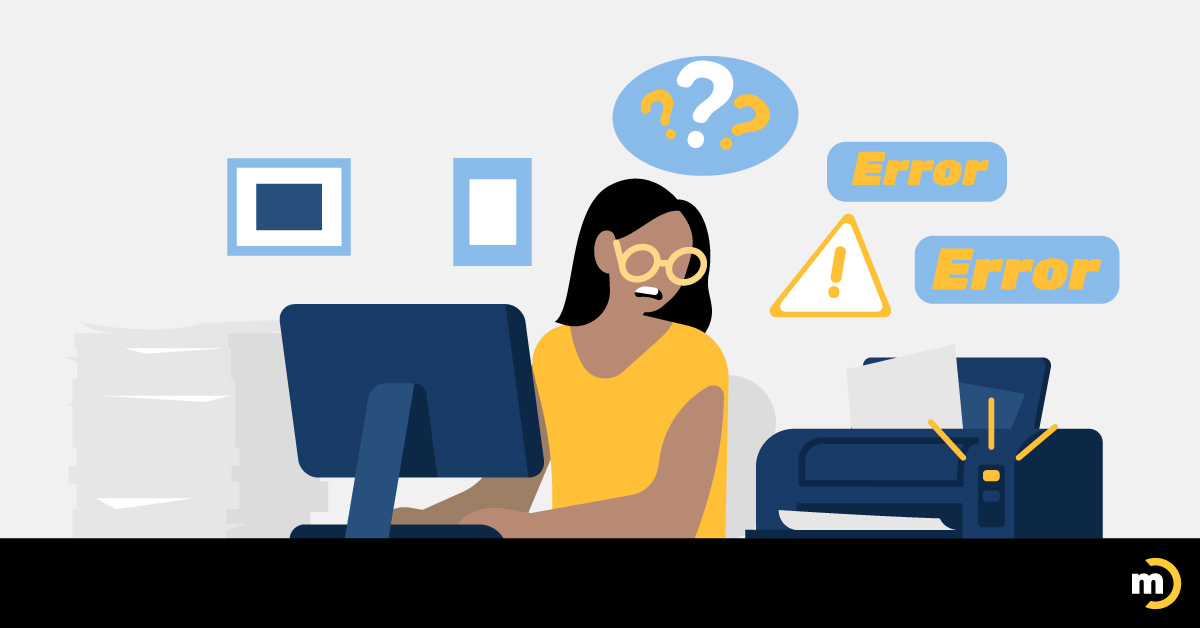
Printers are notorious for causing problems, but in their defense, they have a more complicated job than your laptop or smartphone does. In addition to having a memory, maintaining connectivity, and running software, printers also have to grab individual sheets of paper and feed them through their delicate systems while also dispensing a precise amount of toner or ink without smearing it.
It’s a tough job that most humans couldn’t do as well, and just like humans, printers aren’t always perfect. So before you let your printer’s imperfections ruin your day, here are a few ways to get back on track quickly!
1. Your Networked Printer Won’t Print
If your printer won’t print, it will often display a simple error message to indicate there’s a paper jam or it’s out of supplies. Consult your manual or follow the on-screen instructions to fix the problem. If you see an error message that indicates that your printer can’t recognize a particular cartridge, try removing the cartridge, shutting down your printer, and disconnecting it from power. Clean the cartridge’s copper contact points and any visible chip with a paper towel. Then reinstall the cartridge and power up your printer.
However, if your printer doesn’t display an error message or the error message doesn’t clearly identify the problem, try restarting your computer. Your print job may begin to start printing immediately. If that doesn’t work, double-check that your printer is connected to the correct network. If it is, but it still won’t print, try reinstalling your printer driver. The most current driver updates can be found on your printer manufacturer’s website.
These fixes should do the trick, but every now and then, a software update can cause a big printing problem, like in 2022, when Microsoft released an update that crashed some users’ systems when they tried to print. Good times. They fixed it, but some other software can cause odd printing problems from time to time. If that’s the case, you’ll need help from a skilled IT person.
Pro tip: If your printer is over five years old, the odds go up that a software update can have unintended consequences. If you notice persistent printing problems with software updates, it’s a telltale sign that it’s time to update your equipment.
2. Your Printer Is Slow

Some printers are faster than others, but if your printer is producing documents at slower speeds than usual, here are a few things to try:
- Print in fast draft mode when you don’t need high-quality results
- Try printing from a different smart device
- Remove and reinstall your printer driver
- Upgrade your printer’s memory if possible
Pro tip: If your printer is over five years old and print speeds are a workplace pain point, that’s another sign that it’s time for a new printer.
3. Your Printer Runs Out of Supplies Quickly
There are a number of things that determine your true print costs, but toner and ink cartridges are expensive! If your printer is a toner hog, and you’d like to lower printing costs, adjusting your default printer settings throughout your organization can save you quite a bit.
Apply these default settings:
- Print on both sides of the paper (2-sided printing)
- Print in black and white
Consider these changes:
- Require employees to use a thinner font
- Ban personal printers unless absolutely necessary
Pro tip: Remind your staff that just because a device indicates that toner or ink is low, they shouldn’t change out cartridges before they’re completely empty.
4. Print Quality Is Low
Your printer might not be to blame for this one! Be careful about selecting compatible, or remanufactured cartridges. They can produce poor-quality results and are also vulnerable to hackers at any point in the supply chain. If you’d like to save money on ink and toner, there are better ways, like purchasing through a print provider that has access to insider pricing.
If you’re using original equipment manufacturer products and good-quality paper, and you’re still not seeing the print quality you should, here are a few additional things to try:
- Look at your print settings to make sure you’re not running in draft mode
- If you’re using toner, try removing the cartridge and shaking it gently
- If you’re using ink, try a nozzle cleaning and printhead alignment
Pro tip: Paper isn’t all the same! Poor-quality paper can be hard on your equipment and produce less-than-ideal print jobs.
5. Your Printer Isn’t Connected
First, make sure your printer drivers are updated and that your printer and the device you’re printing from are on the same network. If your printer still says it’s not connected, you’ll probably need some help from your IT department.
6. Paper Jams Are Common

Frequent paper jams can be caused by poor-quality paper. But if you’re using high-quality paper that’s appropriate for your equipment and what you’re printing — be honest — and you’re still experiencing frequent paper jams, make sure your paper is properly aligned in the tray and that your staff isn’t overloading it or mistreating your printer. Printers have delicate components inside, but people often don’t treat them with the same care they treat laptops and smartphones. Slamming doors and trays isn’t good for your printer and could cause it to malfunction more often.
If your staff isn’t mistreating your printer and you’re still experiencing frequent paper jams, your printer might not be getting the maintenance it needs. Any change in the alignment or balance of the rollers and grips that feed individual sheets through the machine can cause paper jams, which is why a print technician will check to make sure your rollers and grips are in good working order when it’s due for regular maintenance.
Pro tip: Make sure your printers are maintained according to manufacturer instructions, and you’ll eliminate many common printer problems.
7. Documents Are Left in the Tray
One reason we try to steer our clients away from having personal printers is that they encourage wasteful printing. Making people get up and walk just a few feet to retrieve their documents makes them ask themselves if it’s really worth it to print something out, and the answer is often no!
However, when the printer is out of sight, it’s sometimes easy to hit print and forget about it. If your workplace is like most, 30% of printed documents aren’t picked up from the printer. That’s a lot of wasted supplies, but it also could be a data privacy concern if those documents contain payroll information or other sensitive content.
One method of improving print security is using follow-me printing (aka pull printing) — where printer software will require your staff to authenticate themselves at the device through a badge or a PIN before it will release a print job.
8. Your Printing Expenses Are Through the Roof

Are you tracking your printing costs? Then you’re ahead of the pack, and we salute you!
Printing costs can be sneaky, and while it’s tempting to put off buying new equipment, old equipment can sometimes cost you more than it’s worth in repairs, components, energy use, and supplies. But if you’re looking for additional ways to save money throughout your print environment, have you conducted a thorough print assessment? You might uncover that your staff isn’t making the best use of your equipment or that you could save a lot of money by downsizing your fleet. You also might find out that your printers are taking up a lot of your IT team’s time — time that could be better spent on other things.
If your print environment is complex, a print assessment can be quite a chore, but many managed print services (MPS) providers will offer this service for free because, to be perfectly honest, it’s a great way to get a feel for how we work and how much you can save. Our clients save up to 30% on print costs, and they get a lot of time back in their day, thanks to automated supply ordering and being able to completely outsource the management and maintenance of their printing equipment.
If you’re considering managed print services but aren’t sure if it’s the right fit for your organization (or if you need some heavy-hitting stats for the boss), we’ve created a more comprehensive guide with a few digital tools and examples of MPS in action.
Wanna read it?
