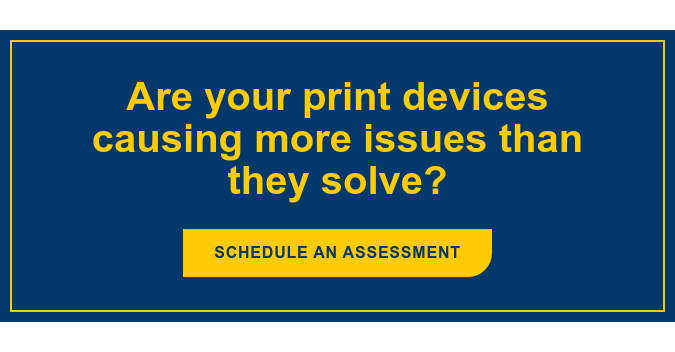Understanding your true printing costs is difficult, but an important first step in lowering your costs. How much is your business spending on printing? How much do you spend on ink, paper, repairs or services? To help you create a baseline for measuring your success, read this print costs blog.
Once you have established your baseline printing costs, following these recommendations will help you get your costs under control.
8 Ways To Lower Print Costs
Doing any of these things yourself is great, but to truly see a difference in your cost savings, anyone using your printers should also follow these best practices.
1. Ask, “Is It Necessary?”
Before printing, ask yourself if it's really necessary to have a physical copy of this document. Do you need a hard copy, or could the digital copy be enough? If the physical document will serve a purpose, go ahead and print. If you are only printing to read through once or file away and never look at again, opt for electronic storage.
This little question could save you quite a bit. Statistics show that 30% of all printed documents are never picked up from the office printer. At best, this is wasteful. At worst, it can leave sensitive data lying around in the tray for anyone to see.
2. Use Double-Sided Printing and Budget-Conscious Fonts
Use the double-sided printing feature to cut your document page count significantly. In most cases, document quality isn’t affected by printing on both sides of the page. Better yet, set the default to 2-sided printing.
People can be really particular about fonts for good reason. But some fonts use significantly more ink than others. For example, Times New Roman uses 27% less ink than Arial. Generally speaking, fonts that use thicker lines will use quite a bit more ink or toner than thinner fonts. Readability and branding are also important — we get it! But it might make sense to at least consider the long-term costs of your font choice.
3. Preview Your Print Job
Think about how many times you've printed off a document, only to find out that it doesn't look the way it's supposed to, so you reprint. Now imagine this happening throughout your organization every day with lengthy documents.
When you preview each print job and go through it page by page, you're ensuring that everything looks the way it's supposed to, before you spend any resources printing. Just like “measure twice cut once” is the handyman’s mantra, “preview once print once” should be common practice in your office.
4. Default To Black and White
When you force people to choose between the easy way and the right way, you can predict the outcome in just about every circumstance.
Fortunately, you can set your printers to make the right way the easy way. Just set your printers to print in black and white as the default. For most business documents –– memos, instructions, contracts –– color isn't necessary. When color is needed, it will be available, but your staff will have to do slightly more work to access it.
You also may save money by sending the occasional large, full-color print job to a printing company.
5. Don't Print Emails
Some users are in the habit of printing out emails. They may do this as a reminder to do something later or to file the email away for later review. Although effective, an alternative solution is to simply keep that email organized within your inbox, or better yet, find a more appropriate task management tool to help your staff keep track of their to-dos.
6. Eliminate Personal Printers
Another way to lower printing costs is to eliminate employees’ personal printers. Personal printers can encourage wasteful habits simply because the printer is within arm’s reach. If the closest printer is a few steps or even a few offices away, employees will consciously weigh their options — to print or not.
7. Use Fast Draft Printing
Do you find it easy to proofread documents when they’re printed out? If so, fast draft printing will help reduce ink use by leaving out images and printing in lower quality. This feature is typically found under print options and may be called fast print or sample print.
If proofreading is the cause of excess printing, you might also want to try giving your staff access to online proofreading tools that will make it easier to check documents on their computer than looking at a printed copy.
8. Use Print Tracking Software
When you use print tracking software, you'll know exactly the types of jobs and the volume of prints each printer is doing versus what you believe it’s doing. The data provided by print tracking software will help you determine areas for improvement.
Additional Printing Cost Tips
In addition to tracking the cost of your supplies, a thorough print assessment will also take into account your equipment itself. Printers that are over seven years old may still be functioning, but they’re probably not very energy efficient, and they aren’t equipped with modern cybersecurity features.
Printing equipment can be a significant investment, and it makes sense to try to get the most use out of your existing equipment before making an additional purchase. But your old equipment may end up costing you more than you’d think in terms of energy use, cybersecurity risk, and maintenance needs.
How To Save Even More on Business Print Costs
With printing, the little things really add up. Implementing these best practices will lower your costs, but you won’t realize their true impact unless you have a good understanding of your total current costs. However, your time is also likely needed elsewhere. A Managed Print Services (MPS) provider can conduct a print assessment, and save you time and money without you having to do the heavy lifting yourself. At Marco, we also include print security services as part of our regular offering.
Request a consultation with a copier and printer specialist and work with an expert to determine your true print costs and savings opportunities.