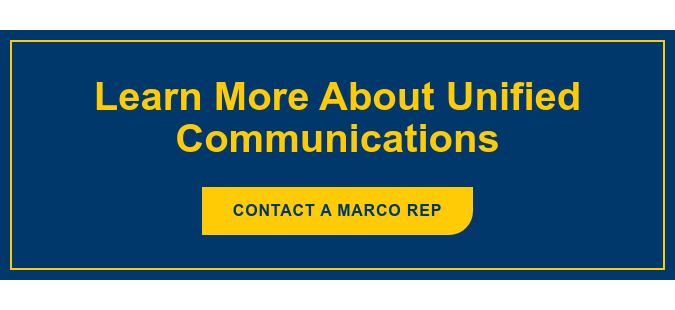In our fifth and final installment of the UCaaS Demo Video series, I’m going to cover end-user administration with ORIA. Watch the video below, and feel free to check out the first four videos in the series. In case you missed them, here they are:
One of the great things about the ORIA portal is how simple it is to customize per user. Even with so many options and features, you can easily adapt the experience to specific user preferences. Watch the demo:
ORIA Web Portal Demo
Upon logging into ORIA, you’ll see your company’s administrative page. By clicking “users,” you’ll be presented with all the users in the system. Clicking on an individual user allows you to change their basic information, including their name, email, username, home phone number, mobile number and language preference. This is also where you can designate who is and is not an administrator.
Next, you can choose a service plan from the available licensing that you want this specific user to have. One of the (many) great UCaaS features is the ability to choose different service plans for different users. The next steps include choosing a location for where the user is physically located and choosing a number for that user. At this point, you can do the following:
- Select from your available direct inward dial numbers
- Assign an extension
- Choose what dialing plan a user has
- Choose what caller ID a user has
With all of this information selected, it’s time to designate what phones the end user has. From here, it’s time to customize phone keys. Customizing phone keys might be the most used function within the ORIA web portal. As you saw in the video, all you have to do is click on one of the keys, select the function you want it to have (from the available options), label the key, enter the extension, and click “okay.” It’s that easy.
Advanced Settings
The final part of our ORIA software demos is focused on the advanced settings. These include:
- Allowing simultaneous ring
- Setting a number dialing prefix
- Setting handling rules
- Configuring ring groups
For ring groups, all you have to do is name the group, choose the type of ring group it is, designate the location, extension number, and participating members. After that, you’re good to go.