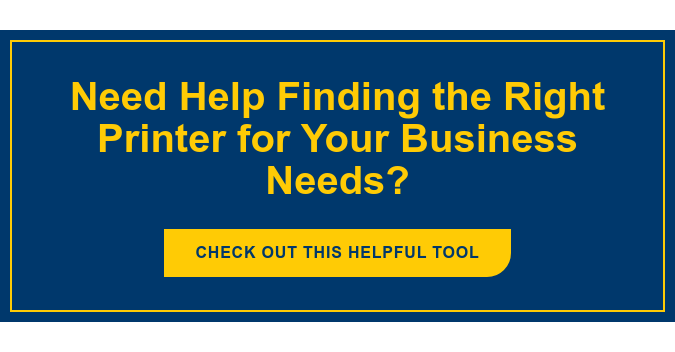Wireless printers are a flexible option that supports the printing needs of small to mid-sized businesses. Wireless printers can allow virtually anyone using your network to print documents quickly and hassle-free. They are ideal options for businesses that utilize rotating staff, consultants or anyone who wishes to avoid the necessity of having to connect their device to get network access to print.
Wired printers seemingly offer ease-of-use; however, their plug-and-print option sacrifices flexibility and inability to accommodate mobile users. Wireless printers do require some technical knowledge to implement, however most businesses will find the benefits to be well worth the time spent.
This simple guide will walk you through the most common methods to connect a wireless printer to your network; keep in mind that there will be some variation in the process based on your printer(s) and network connections. You should always refer to the instructions specific to your model of printer when in doubt.
Option 1: Utilizing an Access Point

Connecting a printer to a wireless access point on a company's network is the most common method for connecting a mobile device. Connecting via an access point utilizes the infrastructure mode of all wireless devices and enables users to print from any device connected to the Wi-Fi, without the extra effort of attaching a computer to the printer to run the initial setup.
- To do this you will need to install the printer driver on a computer already connected to the network.
- Next, set up the Wi-Fi on the printer. This is most commonly done through your printer’s Setup Wizard, which will ask you a series of questions about your network (SSID, network password and security protocol).
- If DHCP (Dynamic Host Configuration Protocol) is enabled, an IP address should be assigned automatically, otherwise an IP address will need to be manually assigned.
- Note: Some printers will require a USB connection to the computer installing the driver so the information is communicated automatically. Once the information is provided to the printer, the connection should be made automatically.
Option 2: Direct Connections
As opposed to the option above, where all wireless devices connect through an access point, these options directly connect the wireless devices to the printer(s). If the access point option explained above isn’t used, ad hoc was originally the first option to wirelessly connect devices directly. On newer printing devices however, Wi-Fi Direct is an alternative direct connect option.
- You will need to ensure your printer will allow ad-hoc mode and review the manual included to select its use in your specific printer menu. Connecting via ad-hoc is done in the same method as connecting through an access point. Installing the printer drivers onto the computer you wish to print from will allow you to connect without the use of an access point.
- Wi-Fi Direct is even simpler to use, however it is not a common option on most current printers. If your printer has this feature, you simply need to enable it from the menu. On the computer you wish to print from, select your wireless icon from your tray and find the wireless printer. If the printer is password enabled, you will simply need to enter the password and then you should be able to print to this printer. If you have difficulty, you may need to run an installation option to find the correct printer driver. Wi-Fi Direct excels in being user-friendly and shows great promise for future wireless printing flexibility.
If you follow these steps and still have difficulty connecting the printer to the network, return the printer's settings to the factory defaults and re-attempt the installation by rerunning the Setup Wizard. Always verify the printer you are utilizing has Wi-Fi capabilities.
If printer setup (and management) isn’t your area of expertise, consider working with a Managed Print Services provider. They have the expertise to take most print related tasks and issues off your plate, allowing you to focus on your business priorities. Talk to a Copier and Printer Specialist to discuss the opportunities available for wireless printing in your company.