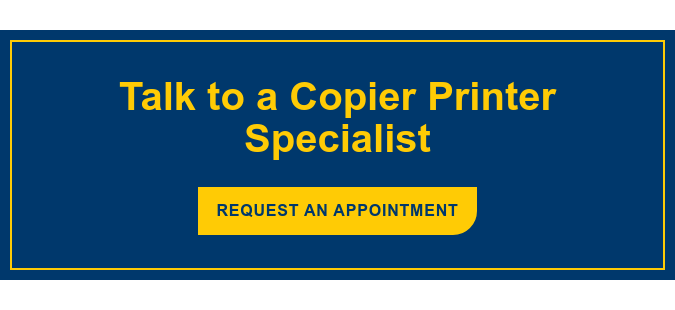Troubleshooting printer malfunctions can be extremely frustrating and time-consuming. Technology is supposed to make your life simpler. When it doesn’t, it is easy to become frustrated. Here are some common and often overlooked issues we run across every day while supporting our customers. Maybe one of these will help you solve your printing issue:
Troubleshooting printer malfunctions can be extremely frustrating and time-consuming. Technology is supposed to make your life simpler. When it doesn’t, it is easy to become frustrated. Here are some common and often overlooked issues we run across every day while supporting our customers. Maybe one of these will help you solve your printing issue:
#1 – Make Sure Your Printer Is Plugged in and the Power Is On
Although this is kind of obvious, you would be surprised at how often this issue arises. Perhaps the cleaning crew bumped the power cord, loosening it from the outlet, or maybe the power went out and your printer just needs to be turned back on. Double check your power source and the printer status.
#2 – Reboot the Printer
Simply turning off and unplugging your machine to reboot often resolves the issue. Restarting your printer allows the machine to clear its history, refresh and start from scratch, similar to a good night’s sleep.
#3 – Is There Paper in the Tray?
Yet another obvious issue, this often gets overlooked in the state of frustration. In many printers outlet trays are hidden within the machine so paper quantity isn’t visible at first glance. Not all printers indicate an empty paper tray, so it is always good practice to check.
Also, if you are telling the printer to print on a different type of media (envelope or label for example) or from a non-standard tray and this isn’t detected by the printer, your printer probably won’t print. Make sure you adjust your print settings accordingly.
#4 – Is It Connected to the Network or Is the Ethernet Cable Plugged in Properly?
If your printer is connected directly to your computer, make sure the Ethernet cable (the cable connecting the printer to your computer) is connected properly. Disconnecting completely and reconnecting, another refresh technique, may solve your printing issue.
If your printer is a networked printer, make sure it is connected to the network AND verify your network is up and running. If the network is down, your printer will not print. Fixing the network issue may resolve your printer issue.
#5 – Is Your Computer Selecting the Correct Printer?
In a business setting there are often multiple printers available for you to print to. Check to see which printer you have selected by viewing your print options. If the wrong printer is selected, simply select the printer you intend to send your document to. If your computer is continually selecting the wrong printer, check to see what your default printer is set to – this is something you can change in the control panel on your computer.
#6 – Paper Jam
This issue will also be instantly recognizable if you look at the machine or within the printer applications on some computers. Many machines provide instructions for removing the jam, visually displaying exactly where to look and what doors to open. On smaller machines it is a best practice to turn the machine off so there are no moving parts when trying to remove the jam.
#7 – Printer Drivers
The final simple-fix is to make sure your printer drivers are up to date. Go to your printer manufacturer’s website to determine and download the latest versions. After they are downloaded, uninstall and reinstall your printer and the latest drivers.
If these quick do-it-yourself fixes aren’t solving your issues, it is time to rely on your printer provider or contact your company help desk to request maintenance on your machine.
Sources:
PC World: http://www.pcworld.com/article/227252/how_to_fix_and_avoid_printer_paper_jams.html
UNC Chapel Hill: http://help.unc.edu/help/my-printer-wont-print-what-should-i-do/
eHow Tech: http://www.ehow.com/how_113782_figure-why-windows.html